Installing Windows 11 from a USB drive is one of the fastest and most reliable ways to give your PC a fresh start. Whether you’re upgrading from Windows 10 or doing a clean install, this guide will walk you through every step — even if you’re not super tech-savvy.
🔧 What You’ll Need
Before starting, make sure you have all the necessary items ready. This helps avoid interruptions later.
- A USB flash drive (at least 8GB)
- A working PC with internet access
- The PC you want to install Windows 11 on
- Your Windows 11 product key (if needed)
🚀 Step 1: Download the Windows 11 Installation Media Tool
First, you’ll need the installation tool provided by Microsoft. Here’s how to get it:
- Go to the official Microsoft Download Page.
- Then, scroll to “Create Windows 11 Installation Media”.
- Next, click on “Download Now” to start the download.
💽 Step 2: Create the Bootable USB Drive
After downloading the tool, use it to create your bootable USB:
- Insert your USB drive into the working PC.
- Open the Media Creation Tool you just downloaded.
- Accept the license terms and select “Create installation media (USB flash drive)”.
- Choose your language and edition carefully.
- Now, select USB flash drive as the media to use.
- From the list, pick the correct USB drive.
- Finally, click Next, and let it prepare the installer.
⚠️ Important: This process will erase all data on the USB drive. Therefore, make sure you’ve backed it up beforehand.
💻 Step 3: Boot the Target PC from the USB
Once your USB drive is ready, proceed with the following steps on the target PC:
- Insert the USB drive into your target PC.
- Restart the PC and enter the boot menu (usually F2, F12, Del, or Esc).
- From the boot menu, select the USB drive as the boot device.
🛠️ Step 4: Install Windows 11
Now you’re ready to install Windows 11. Follow these steps carefully:
- Select your language, time format, and keyboard layout.
- Click on Install Now to begin.
- Input your product key or choose “I don’t have a product key” if applicable.
- Then, choose the edition
- For a fresh start, select Custom: Install Windows only (advanced).
- Choose the drive or partition for the installation.
- Click Next and allow Windows to install itself.
The system will restart multiple times during the process. Don’t worry — this is normal.
🧰 Step 5: Complete Setup
Once installation finishes, complete the final setup:
- Select your region and keyboard layout.
- Connect to Wi-Fi for updates and login.
- Log in with a Microsoft account or create one.
- Next, adjust your privacy settings based on your preferences.
- Finally, let Windows finalize everything and take you to the desktop.
🧠 Pro Tips
Here are some extra tips to enhance your experience:
- 💡 Keep your device drivers handy, especially for custom builds.
- 💡 Right after setup, go to
Settings > Windows Updateto get the latest patches. - 💡 Additionally, install antivirus software and check your drivers for smooth operation.
🔚 Final Thoughts
To sum up, installing Windows 11 from a USB drive might sound technical at first. However, with this guide, it’s straightforward and beginner-friendly. Whether you’re upgrading or fixing a sluggish system, this method ensures a clean, fresh start.
Still facing issues? Drop your questions in the comments below — we’re here to help!

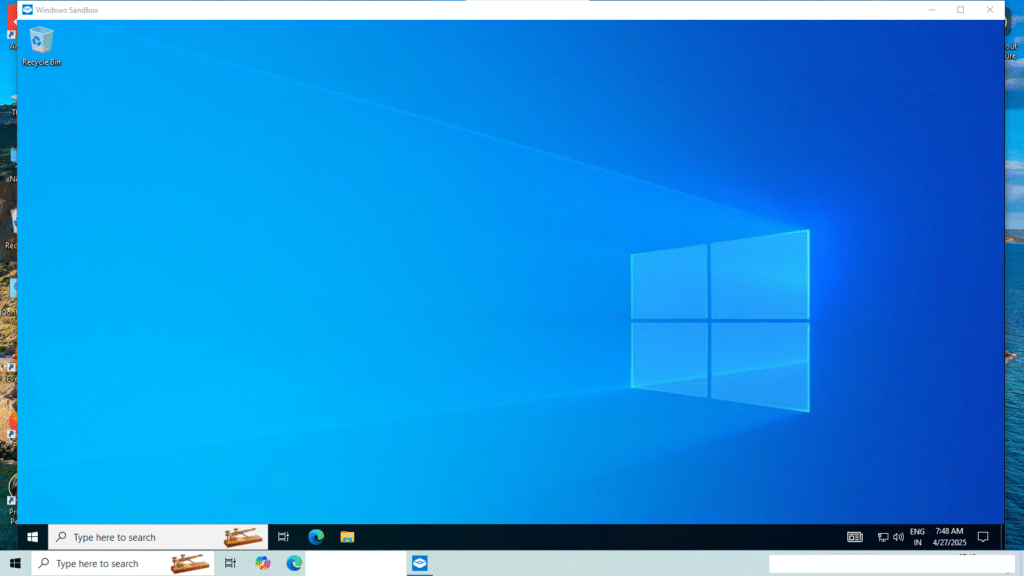
Pingback: How to Safely Test Software with Windows Sandbox - Lappfix