Do you often feel nervous about installing suspicious software on your main Windows machine?
Well, you’re in luck — Windows Sandbox is here to the rescue!
In this tutorial, you’ll learn how to use Windows Sandbox to test software safely without risking your actual PC.
👉 If you haven’t installed Windows 11 yet, check out our full guide: How to Install Windows 11 via a USB Drive.
🚀 What is Windows Sandbox?
Let’s quickly understand what Windows Sandbox actually is before diving into how to use it.
Windows Sandbox is a lightweight, temporary virtual environment built right into Windows 10 Pro and Windows 11 Pro.
It allows you to install apps, run files, and even surf the internet — all inside an isolated bubble.
As soon as you close Sandbox, it erases everything, leaving absolutely no trace behind.
No mess, no system damage!
🛠️ System Requirements to Run Windows Sandbox
Before getting started, make sure your system meets the following requirements:
- Windows 10 Pro or Enterprise OR Windows 11 Pro or Enterprise
- Virtualization enabled in BIOS/UEFI (usually enabled by default)
- At least 4GB RAM (8GB or more recommended)
- Minimum 1GB of free disk space (SSD recommended for faster performance)
- At least two CPU cores (four cores with hyperthreading perform better)
💡 Pro Tip: Not sure if your PC qualifies? Press
Windows + R, typewinver, and hit Enter to check your Windows edition!
⚙️ How to Enable Windows Sandbox on Windows 10 and 11
Once you’ve confirmed your PC is compatible, here’s how to enable Windows Sandbox:
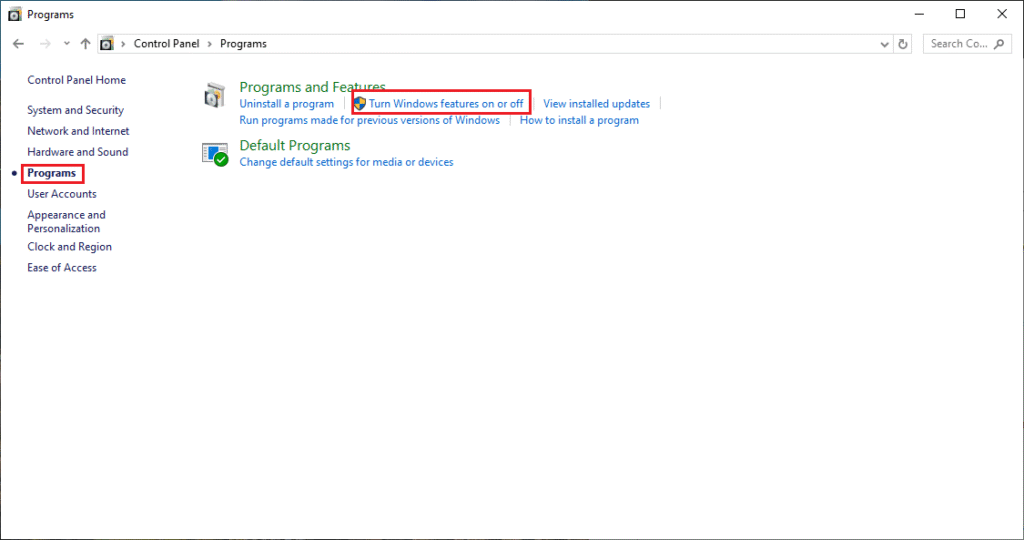
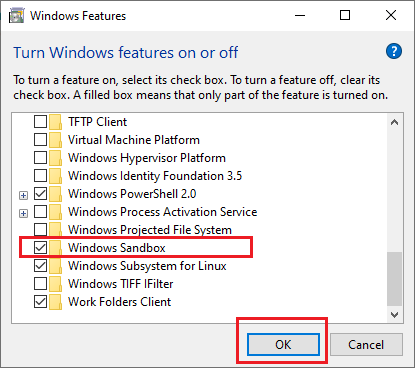
- Open Control Panel → Go to Programs and Features.
- Click on “Turn Windows features on or off.”
- Scroll down and tick the box next to Windows Sandbox.
- Click OK and restart your PC when prompted.
Meanwhile, if you don’t see the option, don’t worry — it could be because your Windows version doesn’t support it, or virtualization needs to be manually enabled from BIOS.
🖥️ How to Launch Windows Sandbox
After restarting your computer, launching Sandbox is super simple:
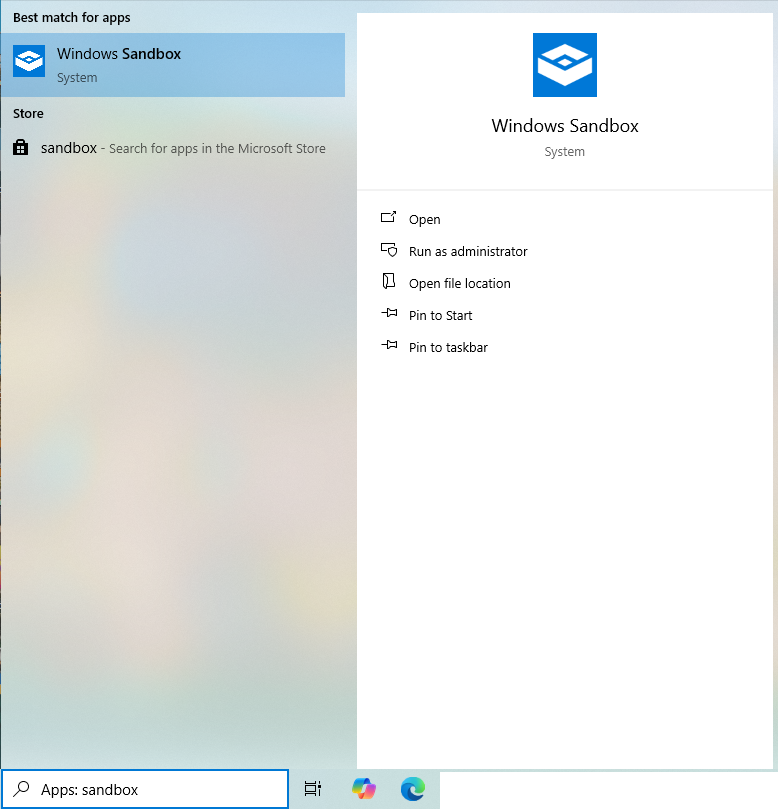
- Click Start and search for “Windows Sandbox.”
- Press Enter, and in a moment, a fresh Windows environment will appear.
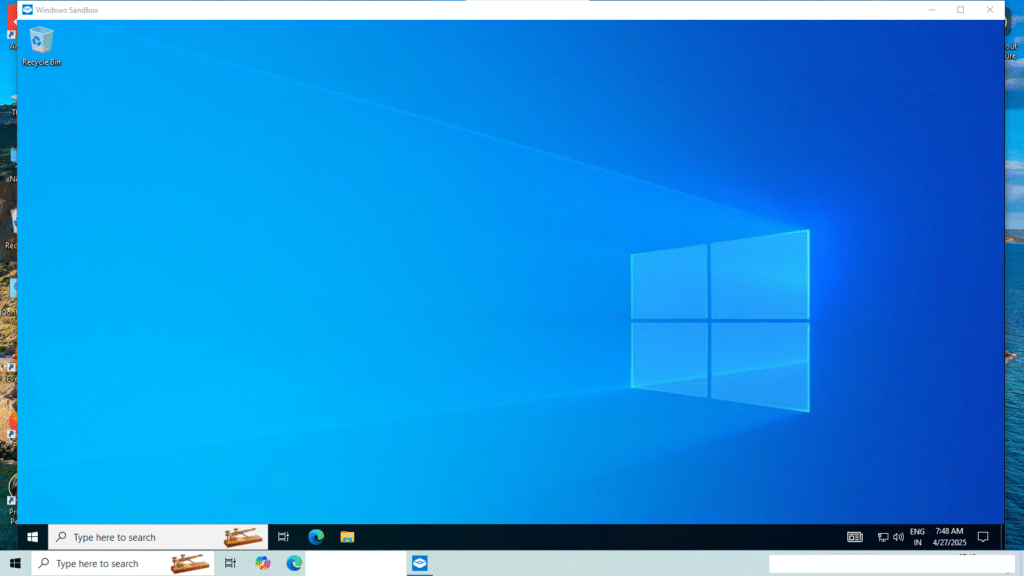
It’s like a brand-new Windows install — but running inside a safe, disposable virtual machine!
🧪 How to Test Software Safely Using Windows Sandbox
Now for the exciting part: testing software safely without any risk!
- Download the software directly within the Sandbox environment.
- Alternatively, copy the software setup files from your main Windows system and paste them into Sandbox.
- Install and run the software inside Sandbox just like you would on a regular PC.
- Observe carefully — if anything looks shady, simply close Sandbox immediately.
🛡️ Security Tip: Never drag files out from Sandbox back to your main PC, especially if you suspect malware!
Once you close Sandbox, everything inside it is wiped clean permanently.
No extra cleanup needed!
🔄 Common Ways to Use Windows Sandbox
You might be wondering — where exactly can Sandbox be helpful?
Here are some smart and popular use cases:
- Testing unknown or suspicious software
- Opening risky email attachments safely
- Browsing untrusted websites without endangering your main OS
- Experimenting with system tweaks without real-world consequences
- Running isolated demos or presentations
Meanwhile, if you’re setting up a new PC, don’t forget to check our post on Installing Windows 11 from a USB Drive!
📋 Important Things to Remember
Before you finish, here are a few important notes:
- Files inside Windows Sandbox do not save permanently — always back up important work separately.
- Sandbox needs enough free RAM and CPU resources to run smoothly.
- Not available on Windows Home editions by default (unless tweaked manually).
🧠 Final Thoughts
In conclusion, Windows Sandbox is an excellent tool for safe, disposable software testing.
It’s fast, secure, and best of all — completely free if you already have Windows Pro editions!
Whether you’re a tech enthusiast or a working professional, mastering Sandbox is a smart move to protect your real system while exploring new software.
